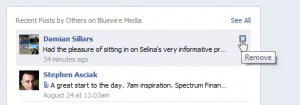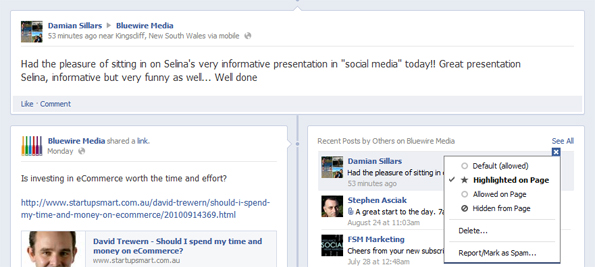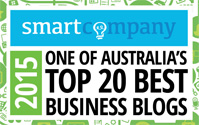Using Facebook’s hidden, counter-intuitive feature to improve engagement on your page
I’m all about learning and sharing this week so here is another short one on how to improve your business’ “other” Social Media page, Facebook.
This isn’t news to our Social Media team but, for a simple developer who doesn’t spend much (read any) time on Facebook, I was a little surprised with how hidden and counter-intuitive the Recent Posts by Others section of a Businesses Facebook Timeline is.
Sometimes (ideally quite often), people post nice things on a company’s Facebook Timeline and when it happens, you want this to be visible to all your fans and prospective followers. Since Timeline launched, by default Facebook now hides these comments in a box labelled Recent Posts by Others. (Figure 1).
The hidden and counter-intuitive part
To actually free these great comments & feedback from your fans and make them a part of your Timeline, you need to get past this clicking a “✗” icon labelled “Remove“. Never fear, clicking it doesn’t actually do what it says on the box, instead it reveals a drop down that allows you to do quite the opposite. (Figure 2).
Your Options
Once you get past clicking this remove link, you’re presented with a few options that I’ll explain here:
- Default (allowed) – This depends on your settings for the page. Ours is set to ‘allow’ which means comments will by default be allowed and displayed in the Recent Posts by Others box (not your Timeline). This may say Default (hidden) if that is your setting.
- Highlighted on Page – This is one of the ways you can free comments from the Recent Posts box. In the example below, Damian’s feedback has been set to this option, making his comment a full-width feature on our Timeline. Great for positive comments and feedback you receive.
- Allowed on Page – Will also put the comment on your Timeline but as a regular post.
- Hidden from Page – Allows you to hide the post from your Timeline and the Recent Posts box.
- Delete – This time it does what it says on the box. We advocate trying to respond to negative comments in ways other than deleting but sometimes it’s necessary.
- Report/Mark as Spam – Report the comment as spam to Facebook.
I know this isn’t a new thing but it was to me so I hope it’s helped someone else. If you’re deciding which other social media tools to use you may find the Social Media Planning Template useful. It’s a free download and will help identify which tools to use, who will monitor, respond and create remarkable content, and how frequently you will share your content.