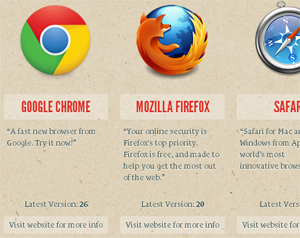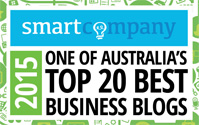Is your web developer running these 2 easy tests?
From the weekly Success Insights series: Lessons from our Client Success Programs
Last week, I said that browser testing didn’t finish with your website launch and promised a follow-up explaining how to manage ongoing testing. So here it is!
1. Check new releases monthly
Quickly run your website through the latest version of the major browsers. The following is the order of importance to check based on likelihood of bugs and popularity, and you might even ignore Safari or Opera based on the list of browsers you made last week.
- Internet Explorer
- Chrome
- Firefox
- Safari
- Opera
Visit Browse Happy to see what the latest versions are of all the major browsers and upgrade if you need to.
Look into the future!
Chrome and Firefox both offer public access to their most “bleeding edge” builds, so you can check for bugs that might happen in a future release (but hopefully get them fixed beforehand!). Both Firefox Nightly and Chrome Canary are separate installations, so you can run them alongside the regular version.
How to get bugs fixed
If your web developer isn’t doing the testing themselves (and even if they are – they should use a similar process to manage bugs!), you’ll need to prepare a bug report for them. Group errors by:
- Exact browser version (Usually find it in Help > About [browser name]. eg. Chrome Version 26.0.1410.64 m)
- Your screen resolution or how big you had your browser open (eg. “On my laptop, browser at half size” or “On my Samsung Galaxy SIII”)
For each error, include:
- The URL where the error occurs
- A description of the problem and exactly what you were doing when it happened (Instructions for the developer to replicate the error.)
- A screenshot
2. Test new features or design changes straight away
Angus Russell raised a good point on my post last week – that all new features or design changes should be formally browser tested as well! This can’t just happen monthly though; it needs to happen as part of creating the change.
- First, update your list of browsers to test in, based on your Google Analytics. Last week, I explained how to find what browsers most of your visitors use to view your website.
- View or use the feature or design change in each browser and platform.
- Prepare a bug report like I described above and send it to your web developer (don’t forget screenshots!).