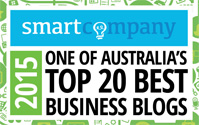I’m married…how do I change my name on Facebook and LinkedIn?
Has your name changed? Mine has.
After walking down the aisle in September, I’ve just started the massive task of changing my name everywhere. I’m sure most women (like me) don’t realise how big this task will be until they actually start the process. Bank accounts, phone, electricity, drivers licence….the list goes on.
But, these days we also have social media to deal with. How on earth do you change your name on Facebook and LinkedIn? I’ve just figured a couple of these things out and have some basic steps below. [Although…these sites do tend to change frequently so to future readers of this post, apologies if the steps aren’t quite right.]
Once you have logged into your Facebook page, on the menu in the far right you will see a small down arrow. If you click this you will see a number of options, one of which is ‘Account Settings’. Click this.
Within ‘Account Settings’ you can update things like Name, Username and Email.
Change your name
To start, change your last name by editing the ‘Name’ field. Change your last name to your new married name then add your maiden name to the ‘alternative name’ field. This will ensure that people from your past can still find you even if they don’t know your new married name. If you’d like your maiden name to appear in your profile, tick the box.
On my profile page my name now appears as Angela Logovik (Brown).
Change your username [or Vanity URL]
A Username in Facebook will make it easier for people to find you. This URL is also sometimes referred to as a Vanity URL.
Type in your preferred username and Facebook will let you know whether it is available.
If you already have a username and need to update it, Facebook will allow you to update your username once only. Type in your new username and save changes.
Change your email
If your main email address has changed update the information by adding another email to your account and updating your primary email address. The primary address that you choose will be the email you use to login to Facebook with (unless you have created a separate username).
Facebook does give you the option to include multiple email addresses in your account so you can add in your new address but also keep your old address for a while.
Remember to use the correct email the next time you try to login!
You may need to change a few things in LinkedIn, or at least I did.
Change your email
To change your primary email go to settings. There is a drop down list when you hover over your name in the top right hand corner of the page. Select ‘Settings’.
Towards the bottom of this page there are four tabs [Profile / Email Preferences / Groups, Companies & Applications / Account]. Select ‘Account’.
Under ‘Email & Password’ select ‘Add & change email addresses’.
A lightbox will appear where you can add and/or remove email addresses from LinkedIn. Add your new email address and update your primary address. Your primary address will be the email you use to login to LinkedIn with.
Remember to use the correct email the next time you try to login!
Change your name
Go to the profile tab (next to Home on the main navigation) and select ‘Edit Profile’.
This screen shows your entire profile and gives you the chance to edit various information. Select ‘edit’ next to your name.
Complete your new details on this page. Change your last name, add your maiden name to the appropriate field and select how your name should be displayed.
Next to the ‘Former/Maiden Name’ field there is a lock icon that will allow you to set the visibility of your former name.
Change your Public Profile URL [or Vanity URL]
If you don’t already have one, you can follow these steps to create one.
If you have created a Vanity URL you may need to change it. For example, my URL used to be http://au.linkedin.com/in/angelabrownbluewire. For me it didn’t make sense to keep using this URL as I am no longer Angela Brown.
Go to the ‘Edit Profile’ page. If you have just changed your name you are already here. If not go to ‘Profile’ then ‘Edit Profile’.
At the top of the page you will see all of your personal information listed including name, current position, education, connections etc. At the bottom of this list is ‘Public Profile’.
Select ‘edit’ next to the URL at ‘Public Profile’ and this will show you your Public Profile page. This is the profile that people see when they search for you.
On the right hand side of this screen at the top you will see ‘Customise Your Public Profile’ and below that ‘Your Public Profile URL’.
To edit or create your URL, select ‘Customise your public profile URL’ (it’s a blue link). A lightbox will appear where you can add setup your URL. Don’t worry it’s easy.
My new Public Profile URL now looks like this http://au.linkedin.com/in/angelalogovik.
Finally…
Don’t forget to update these details in your email signature. You don’t want people trying to click through to links that no longer exist!