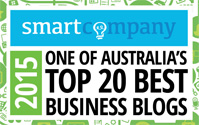Speeding Up Your WordPress Site Has Never Been Easier
Speeding up your WordPress site
In 2020, the vast majority of businesses are recognising the immense benefits of a website that loads fast, is responsive, and provides a great user experience. WordPress is an extremely popular CMS that is moving with the trends of time, which is shown by the fact that 60% of CMS websites are now built with WordPress.
Being in a saturated online market, you’ll need to separate yourself from your competitors and get a head start on speeding up your WordPress site for better SEO results.
Having your website load at an optimal speed improves your brand identity, user experience, customer retention, conversion rate and best of all, helps bring in revenue.
WordPress speed in important
The speed of your WordPress site also affects your organic search rankings in Google results, as they tend to give preference to sites that have faster load times.
WordPress websites that have a slow loading time, or are not responsive, will increase your bounce rate, decrease desirable traffic and prevent users from returning. These repeat visitors are needed for conversions and customer retention, which is vital to a business’s online success.
The first initial step is to conduct a report on how your website currently performs in terms of overall load time, page size, page loading time, page requests and other essential key performance indicators. Without knowing these metrics, you won’t know where areas of improvement may lie.
Optimize your website images
When it comes to speeding up your WordPress site, images play a very integral role in the performance of your website. Images can take up to 20% of your entire web page makeup, so it’s important to optimise and compress them as much as you possibly can.
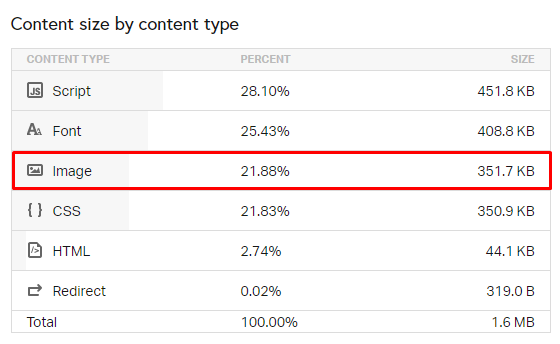
When you’re uploading an image to your website, it’s important to note what format it’s in.
There are 5 common image file types, some are less suitable for your page loading time than others.
⦁ JPEG (Joint Photographic Experts Group)
The most common image file that you’ll run across. It is frequently used due to its lesser size, and the image does not retain its quality once it is compressed. You would primarily use this extension if the image doesn’t require a transparent background.
⦁ PNG (Portable Network Graphics)
PNG’s are more suitable for a web page given the higher quality, and ability to use a range of different colours and even alpha-transparency (transparent backgrounds).
Unlike JPEG’s, they can be edited and won’t lose quality, but their overall resolution will still remain low.
⦁ GIF (Graphics Interchange Format)
GIF’s are animated images that tell a story and are commonly seen on banner ads or in blog posts.
GIF’s are intended to load quickly and are formed from 256 colours in the RGB colorspace, which means their file size is dramatically reduced.
⦁ SVG (Scalable Vector Graphics)
SVG’s are a vector graphic that are primarily used for logos, icons, and infographics. SVG’s possess a unique ability where they be edited by Javascript or CSS to introduce effects or animations to the image. They can also be reduced, compressed and will still retain their quality at any size.
⦁ WEBP
Introduced by Google in 2010, WEBP aims to offer a higher compression rate for images without losing quality. It can reduce file size by 25-34% in comparison to JPEG’s and PNG’s, however, at this point in time, WordPress does not offer support for WEBP.
Some plugins such as WebP Express can work, but on an official capacity, it’s better to use PNG’s.
Browsers like Safari may also struggle with the image extension as well.
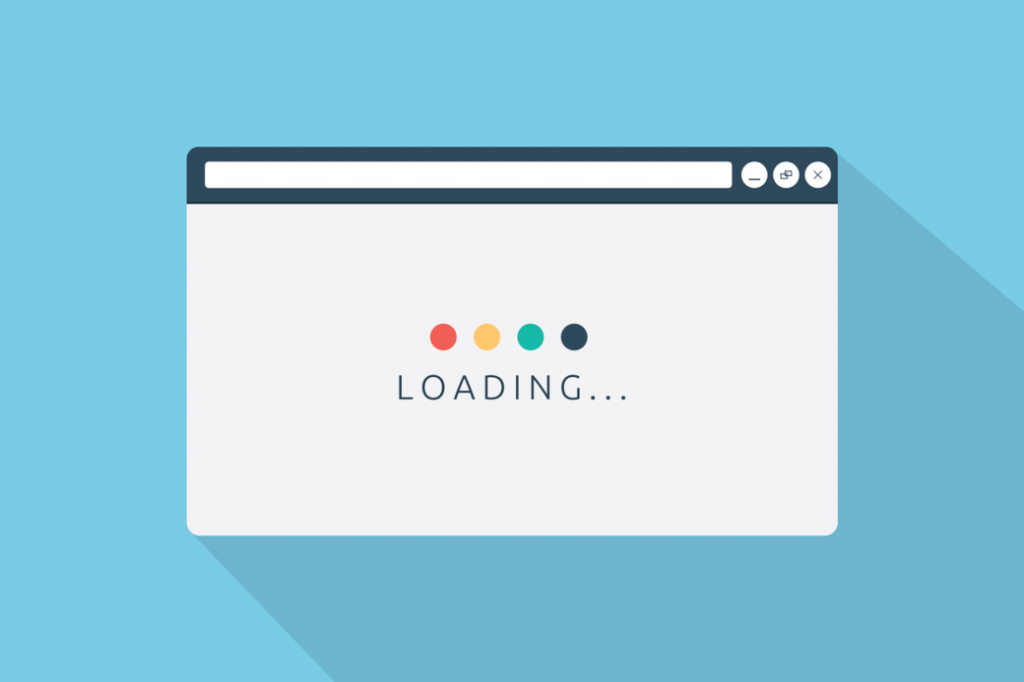
Source: BroadDriveHosting
As a general rule of thumb, you should always use PNG’s because they are flexible. They can be used for transparency, offer a wide range of colours and can largely keep their quality through compression. SVG’s make more sense for logos, illustrations but also have technical limitations and may not be advisable to use in every scenario.
To compress an image, you may want to consider using a compression plugin such as kraken.io.
When compressing an image, you should be careful when doing so and ensure that the visual difference is hardly noticeable when comparing both the original and compressed images.
This is important because images can tell stories that words can’t, and also assists visitors with site interaction.
Images that you are no longer using should also be removed from your WordPress media library. They eat up disk space on a server level and contribute to the overall size of your website as a whole, which can lead to undesirable loading times.
Deactivate poorly coded plugins
Plugins are WordPress tools that can assist you in speeding up a WordPress site such as caching and performance, as well as introducing a live chat to your website and even help you with your SEO.
Generally, most plugins are small and extremely helpful. But you may have some plugins you installed some time ago that are no longer active and should be uninstalled.
Plugins that your website doesn’t use could be outdated. Outdated plugins serve as a security threat for malware and should be uninstalled to avoid any undesirable security issues. If you’re interested in finding out how to do this, just follow the below instructions.
1. Proceed to your WordPress dashboard.
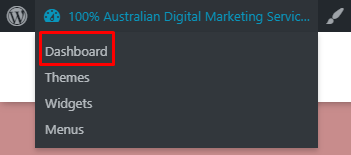
Source: SEOKings
2. Scroll down to select the plugin icon.
Source: SEOKings
3. You will be shown a page comprising of all the plugins you may not even be aware of that are running on your site.

Source: SEOKings
As you can see, this plugin is no longer active and therefore it is fine to delete.
Poorly coded WordPress plugins can break your website from loading temporarily until the plugin code is either fixed or the plugin is deactivated.
Keep in mind that eCommerce and security plugins will also increase your website loading speed, so it’s important that you only keep the most necessary plugins.
Your web hosting provider cannot help you fix a broken plugin – only the developer can. So it’s worthwhile contacting them and deactivating it in the meantime, as a broken site is a lot worse than a slow loading website.
Introduce caching to your website
Caching is an extremely important element for website optimisation, and one that is often overlooked. In order to speed up your WordPress site, you need to implement some sort of caching technique.
The way caching works, is it stores a temporary storage of your web page’s files into a cache directory so that it can serve up your web pages, images, and other website information faster than requesting it from the web server itself.
Website caching tends to go hand in hand with Content Delivery Network (CDN)’s such as Cloudflare and are best used for online businesses operating on an international scale, as a cache server local to them will serve up your web pages rather than sending requests all the way to the Australian server to load the content.
WordPress offers a range of caching plugins, such as LSCache.
You’ll need to check with your hosting provider as only those using LiteSpeed can offer it, but it can provide tremendous results in reducing page load times and server requests.
In comparison, LSCache is able to handle more concurrent requests and outperforms other caching plugins.
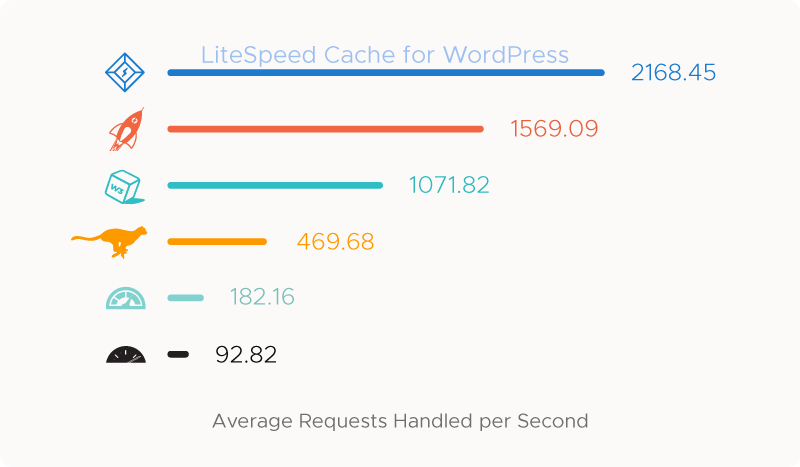
Source: LiteSpeed
Upgrade your hosting plan
Speeding up a WordPress site starts with a great hosting plan.
Having a lackluster or inadequate hosting plan sets limitations on your website loading time.
If your plan has given you a low amount of resources such as CPU, RAM or entry processes, then this will impact the speed of your website. CPU and RAM are speed metrics designed to power scripts on your website and keep it functioning and fast.
To get the best results out of your hosting plan, you’ll want to choose a plan that has:
⦁ Adequate disk space
⦁ Enough CPU depending on what your site does.
⦁ Enough RAM depending on what your site does.
⦁ Offers MariaDB/MySQL as your database for speed
Most hosting plans are on a shared hosting environment, which means you share the server with other websites. Generally, due to server restrictions, other users won’t impact on your site’s loading ability or speed, but you’ll want to ensure that you’re getting adequate resources to power your website.
It is recommended to pick a reputable hosting provider that is local to your area and has timely support for any assistance you may need. Choosing an overseas provider also means their servers are located overseas, and if you cater to your local area, the latency will be extremely high and load times will be drawn out.
Avoid using hosting providers who have a low SLA (service level agreement) on server uptime, don’t necessarily provide any information on the security measures in place for their servers, don’t offer free SSL certificates, and use slow, outdated web server software such as Apache instead of Litespeed.
The wrap up on speeding up WordPress sites
The key to speed up your WordPress site is ensuring that you play it smart.
Ensure that your images are optimised and compressed, make sure that you deactivate any poorly coded or no longer needed plugins, use a great caching plugin and choose a local hosting provider that best suits your needs.
Stay consistent in your website maintenance, and that will ensure the speed and performance of your WordPress site also stays consistent.
A well-optimised website is just one step in your SEO campaign, so feel free to check out SEO Kings for a full suite digital marketing strategy.
About Lachlan Perry
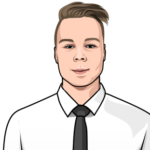
Previously worked with all things web hosting, and is now currently working on growing SEO Kings. Check out their Twitter.
Content Marketing Sales Funnel
Your content marketing sales funnel is all about getting people to know, like and trust you by nurturing them with the right information at the right time.